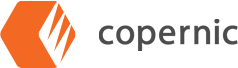Why Organizing Your Files is Important to Finding Files Faster
Disorganized files in a company or organization can be a common problem. Without proper organization, it becomes difficult to locate documents that are needed for important tasks and decisions. Lack of order with file structure can lead to confusion between team members or departments, resulting in delays and errors in completing projects. The best way to avoid this is by defining a convention so documents are organized correctly from the very beginning, and they can be accessed quickly when needed.
How disorganized files slow you down
Having disorganized files within your organization can be a productivity killer, as team members frantically search for work that they’ve previously completed after not remembering where they’ve saved it. It can also introduce confusion between team members or different departments as they struggle to locate work items that have been previously worked on by others. In the worst-case scenario, work may even need to be redone if it has been deemed completely lost — even if the files are still out there, and simply saved in an unexpected location.
Fortunately, you can mitigate or even eliminate this problem by ensuring that everyone is on the same page by establishing set procedures for saving work.
Save files to a central network location if possible
One of the most common reasons for files being lost is team members saving them to their local workstation drive as opposed to a network location. This means not only that these files may not be easily discoverable during a network search, but they also may not be backed up regularly as a server drive would be. If a team member is out of the office, it can be difficult to access files that have been saved locally on their computer, and if their hard drive crashes they may be lost permanently. Ensuring that files are on a network drive will not only protect them against loss but make them easier to find as well.
Use an organized set convention for file names
When saving work, use descriptive file names that include a descriptive title, project name, and version number. For example, naming a file “Jenkins Account – Brochure – Final.psd” is much easier to find in a pinch than “template1.psd.” Include as much detail in the title that would not be covered by other file metadata fields like file size, date, or time so that valuable space in the file name doesn’t go to waste. The file name is one of the principal means that searching methods use to index and discover files, so using descriptive, organized names means they’ll be easily found when they need to be. Establishing an official document or policy outlining the company’s guidelines for file saving can be helpful in this regard, as it provides an immediate reference when needed. This means that everyone is on the same page and reduces confusion when it comes to locating work items quickly.
Use as many folders as you need
Using a more robust folder structure can make files easier to find as well. By creating separate folders for different clients or projects, you’ll ensure that related files are well-organized and easier to locate, which will save time when searching for specific documents. Storing everything in one folder can lead to lost time that increases exponentially as it grows larger, especially because the file system will need to render the entire folder along with all its contents every time it is opened. It’s important that all team members understand how the folder structure works and utilize it consistently so that everyone knows where to look for what they need. Templating a set folder structure and implementing it across all clients can help tremendously in this regard.
Audit your organization’s use over time
As time goes on, periodically review how files are being saved and ensure that your organization adheres to policy. Educate team members on the importance of saving files in the correct location as needed. Ensuring everyone is clear on policies regarding file locations, naming conventions, and back-up plans could help eliminate problems with lost files and make data easier for everyone in the organization to find. You can also solicit feedback from your team on how conventions and procedures can be improved in the future.
Implement a solution like Copernic to help index and discover files more easily
Although most operating systems come with a file search function built in, their implementation is often lacking. Copernic includes several powerful features that set it head and shoulders above those basic systems.
- Deeper file-specific searching methods: Operating-system specific search methods often can only find files through name or other metadata fields, or may only be able to search file contents in plain text or in formats specific to the OS’s ecosystem (for example, Windows may be able to search contents of Microsoft Office files, but not Corel, IBM, or other competitors.) Copernic includes support for over 150 file types commonly used across organizations.
- Instant, responsive searching: Searching in Copernic is a snap, and it begins working the instant you begin typing your query. Results are shown instantly and are narrowed down as you continue.
- Search operators: Only have part of the information you need to find a file? No problem – Copernic supports Boolean operators and complex queries, meaning that you can find your files with only a few adjacent keywords.
Conclusion
It is essential to have a well-organized system for saving and locating files, as a little preparation can make the task easier no matter what solution you use. Establishing an official document or policy outlining the company’s guidelines for file saving can help ensure everyone is on the same page when it comes to organizing their work items. Additionally, using descriptive names in combination with a robust folder structure will make searching for documents much easier. Finally, implementing a solution like Copernic helps you index and discover files more quickly by providing deeper search capabilities than basic operating systems offer. If you want a better way to search, try Copernic search tools for free for 30-days and see for yourself how quickly Copernic can find the files your computer search could not.