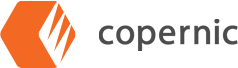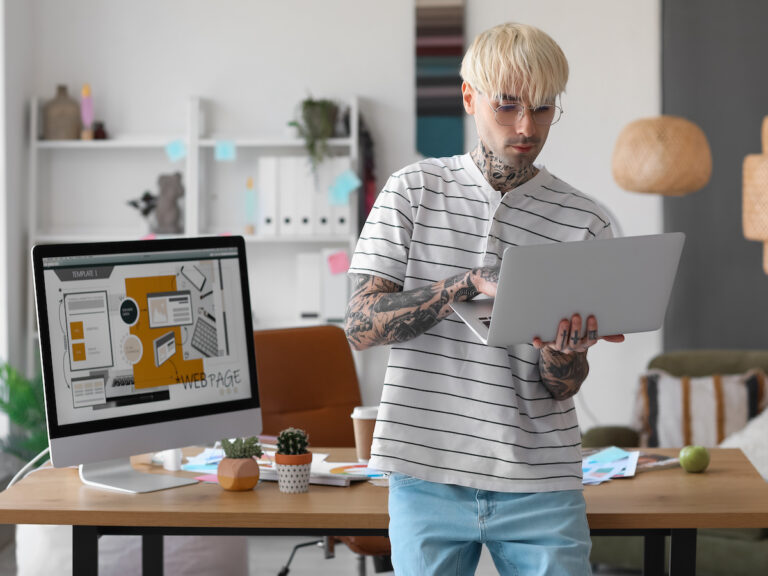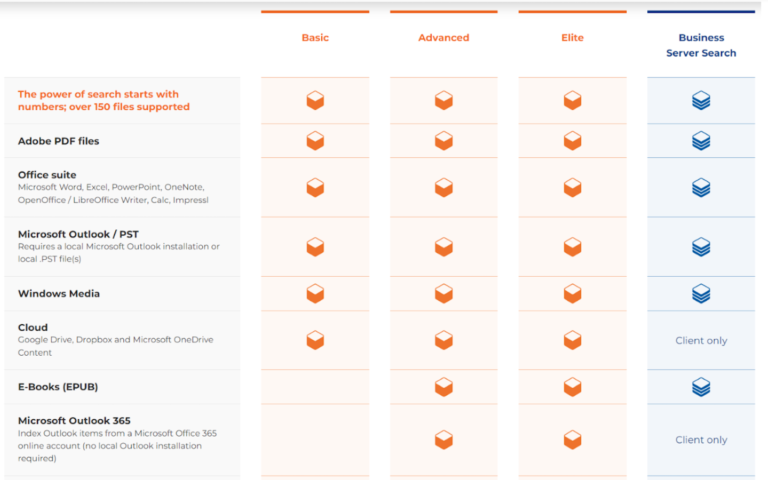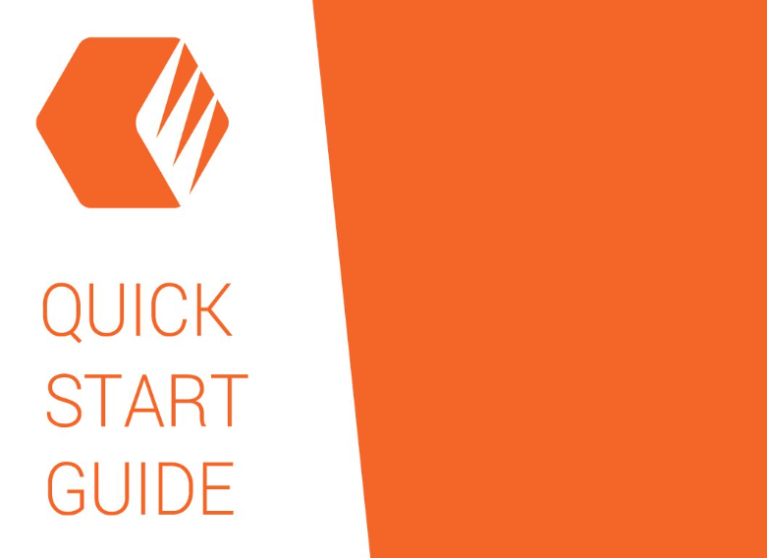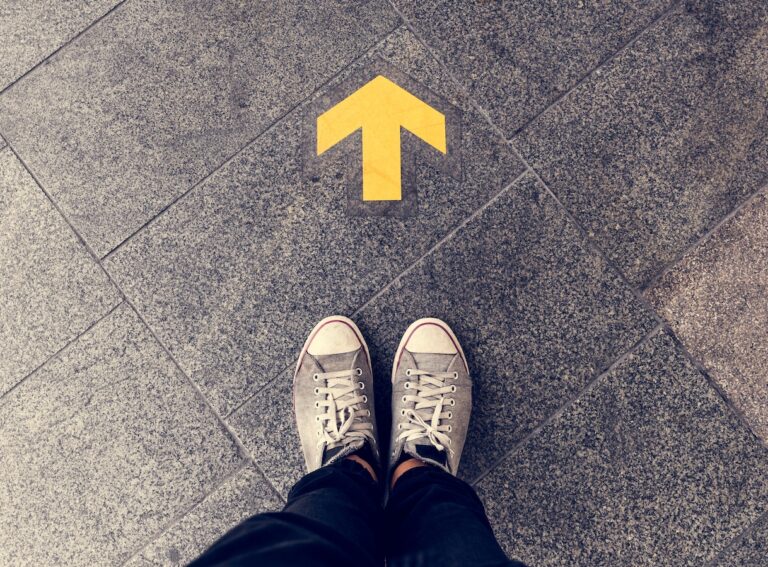How Does Copernic Help Search My Photos?
Both amateur and professional photographers will appreciate the seamless efficiency of using Copernic to locate image files. In our scenario today, you have been tasked with assembling all the photos from a specific photoshoot so you may edit them and send them on to your client. Worried you haven’t kept track of file names you…