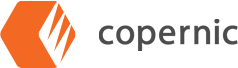How to Search File Contents in Windows 10 with Copernic
Is it possible to locate files based on specific content? It is! Rather than spend your valuable time searching for that document you remember writing but can’t find, Copernic can locate it quickly using words and phrases in the file itself.
In our scenario, we are looking for a document that we know contains the word “University.
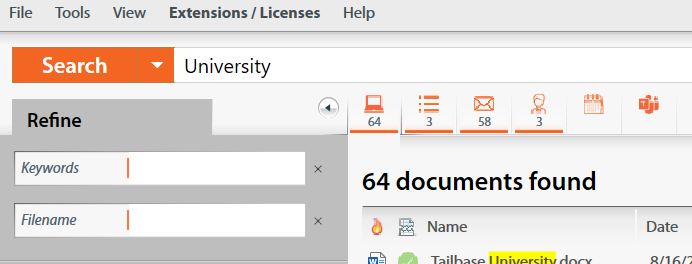
This narrows our search down to 64 files. You can narrow your search further using the refine option on the left-side menu. You can open the file type options (all, files, email, contacts) to use further refinements if needed.
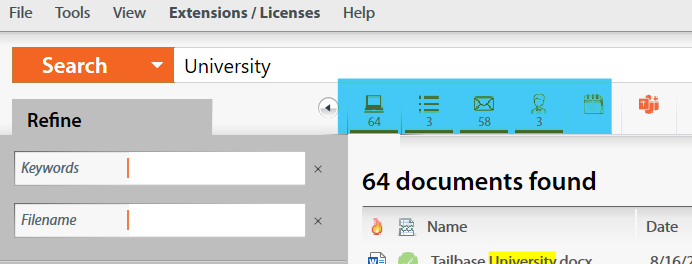
You can also search file content by using phrases that are in the document. For this, you will want to remember to use quotation marks around the phrase you are seeking. When looking for a specific phrase, you can type it into Copernic’s search bar:
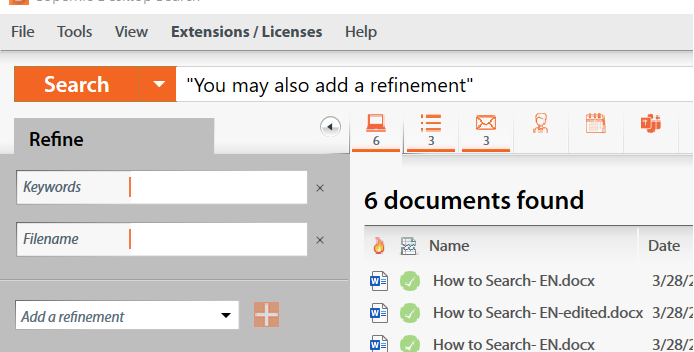
From this, you can see that there are six documents with that exact phrase. Three emails and three files. If needed, you can use the refinement options on the left-hand menu of the dashboard page.
Our Knowledge Base has additional articles on our Solutions. We’re also happy to answer any questions that come up! We can be reached at support@copernic.com.