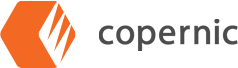Main Window Overview
When you first open your software, you will see the main page. Following is a quick overview of the contents of the page and how you can use them:
Search Box is where you type your keywords. It is possible to browse through your last ten queries by clicking on the arrows found at the end of Search Box.

My Searches, located beside the Search button, allows you to execute a predefined search such as: “Today’s emails.” These can be removed if you feel you won’t use them or creat them to suit your needs. Your customizations can be saved for future searches.
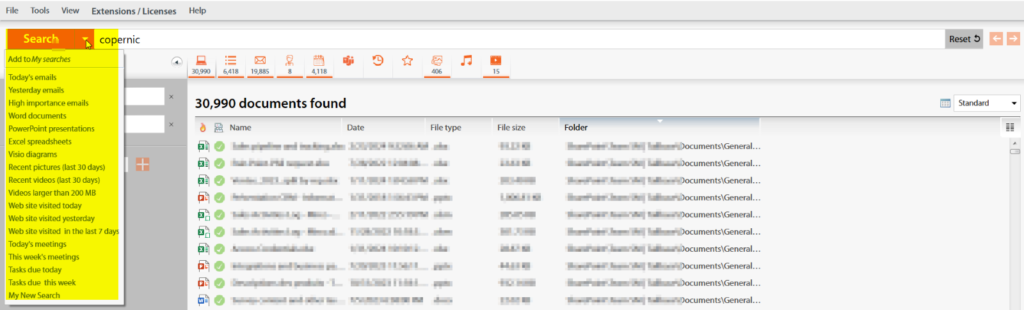
Search Categories, below the main search bar, provides the buttons to switch between categories.

The Refine Section is where you can refine the query using the different available filters. You can customize the displayed refinements in the All category using the + or x icons. Each Search Category has its own set of Refinements which can be selected by clicking on the Search Category of your choice.
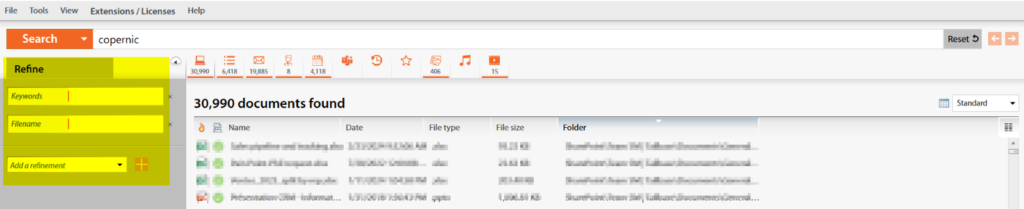
Search Results List is the section of the main window that displays the search results.
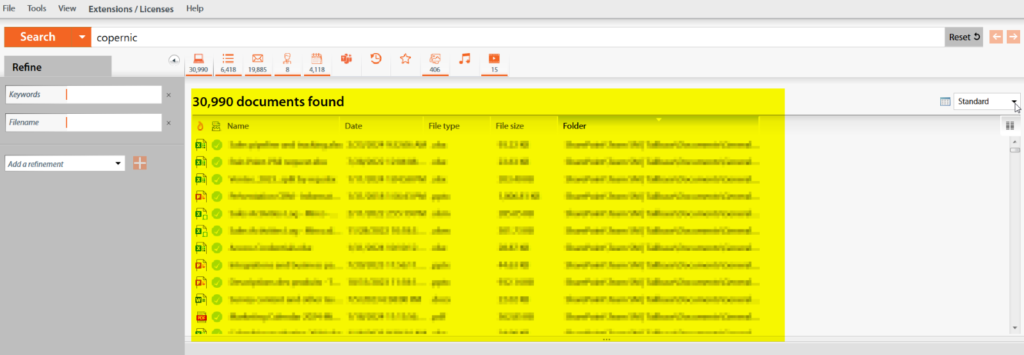
The Preview Section displays a software-based preview of the selected result. To open the Preview pane, click once on the desired file.
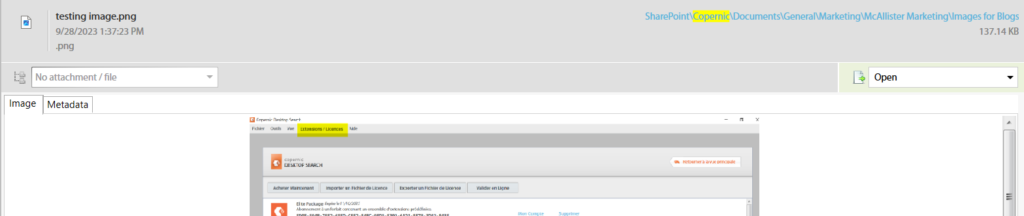
The Status Bar indicates the indexing status of folders and files.