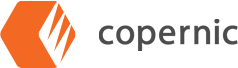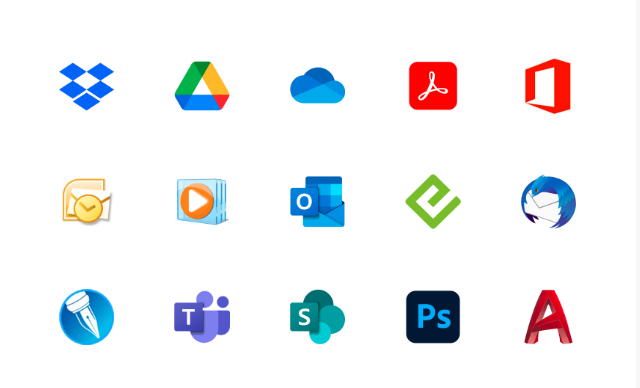Customize Your Configuration to Get the Most Out of Copernic!
Our solutions have an extension for everyone, but not everyone needs every extension. Customize your setup to make Copernic work for you by making sure all of your desired extensions are activated. This will streamline your usage to support only the software you wish to use!
To access your license and extensions, simply select “Extensions/Licenses” in the header of the main page.
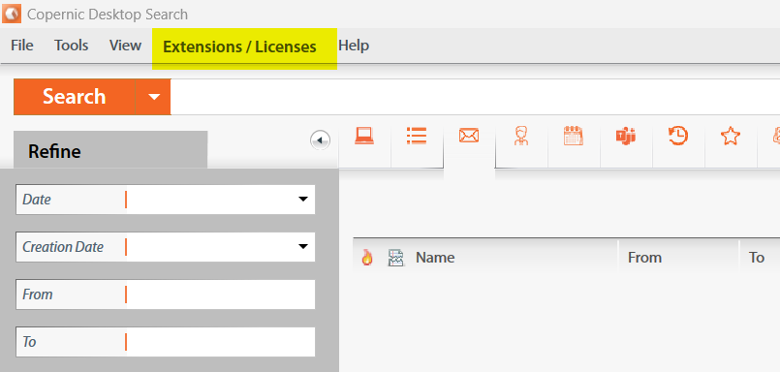
Scroll until you find the extension you’re looking to add. You will see the extensions that are enabled highlighted in orange; the available extensions that are disabled are in gray.
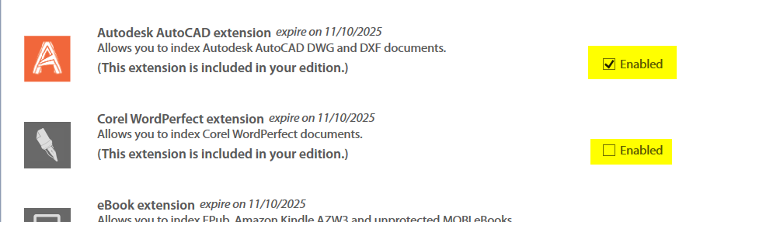
To enable an extension, click the box labeled “Enabled” next to the appropriate extension. To disable it, select the same box. The color of the extension will change accordingly.

Select “Back to main menu” to save your changes. The initial indexing for your new extension will take some time.
Additional customization options can be found in the “Tools” menu.
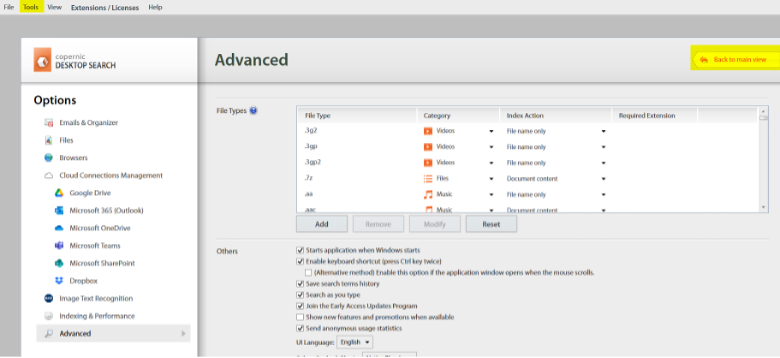
Simply open the area you would like to customize, make your preferred changes, return to main menu, and exit from the program to finalize your changes.
Your indexing preferences can impact the speed the program works. To determine which indexing mode works best for you, visit our blog!
Have questions, but not sure how to reach us? Our Technical Support team is happy to help! They can be reached during regular office hours at support@copernic.com.