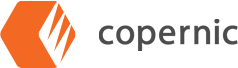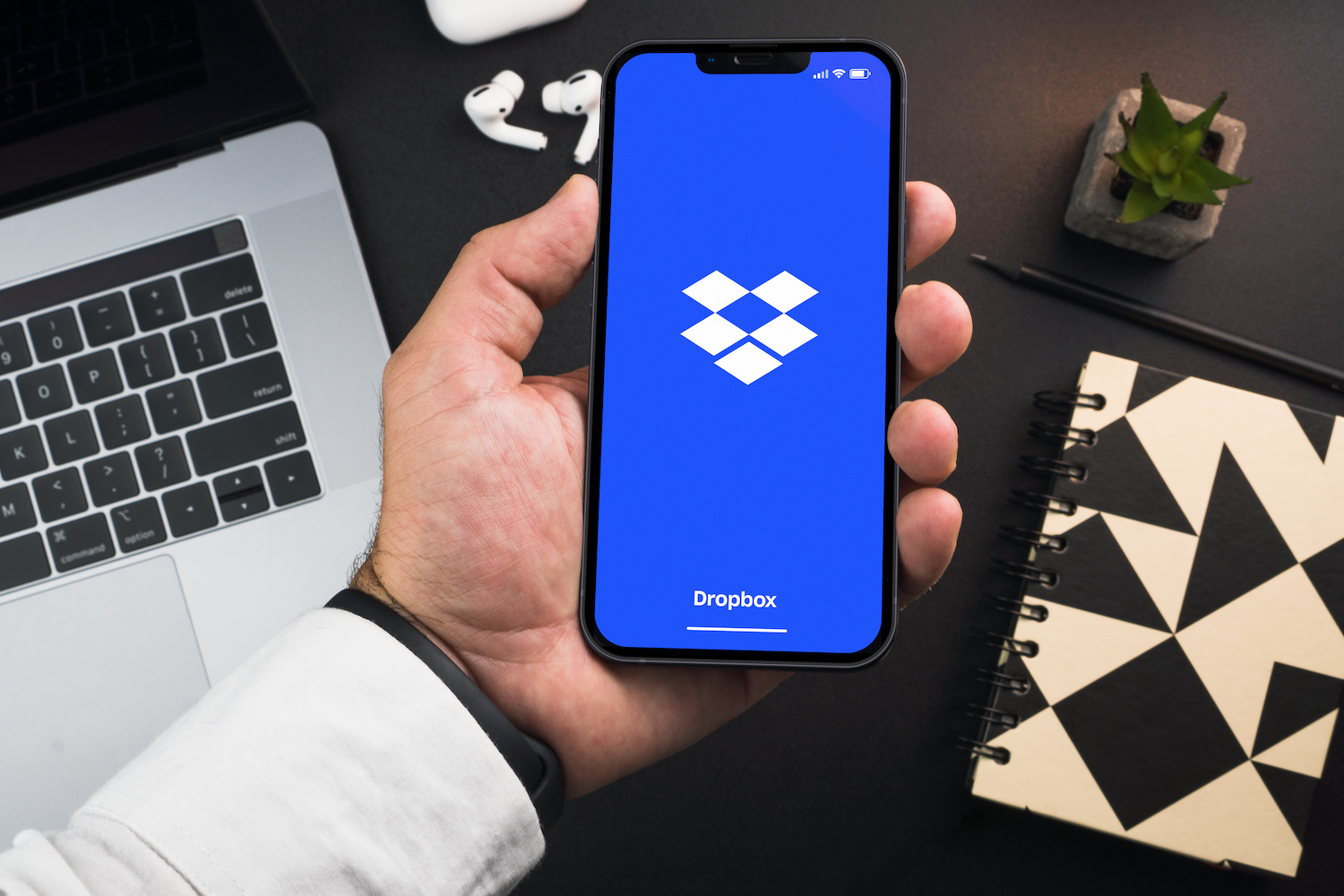Dropbox Search Not Working? Copernic Offers a Better Solution
Dropbox is a popular file-sharing platform often used by professional teams. Many people open their first Dropbox account to upload and share documents at work. Others use Dropbox as their go-to cloud storage solution, storing years of personal files, projects, photos, artwork, and essential documents in supposedly accessible digital archives.
But what happens when your Dropbox search “loses” a precious file when you need it most? Whether you need a document for work or checking your archives, Dropbox search doesn’t work reliably. It’s common to be unable to find a file in Dropbox when you know it’s there. No matter what keyword combination you try, it doesn’t appear in your Dropbox search results.
Why? There are several common Dropbox search problems. Fortunately, the built-in search feature isn’t your only option. With a comprehensive desktop and cloud search tool like Copernic, you can regain control of your Dropbox files and find what you need in a snap.
Common Dropbox Search Issues (And Why They Happen)
Drobox search issues are so common that the list of the frequent problems is well-known. Dropbox can’t find your file because it won’t index correctly, the file is too big, or the permissions have changed. Ifyou’re struggling with Dropbox search right now, a quick review of common issues can help you identify the problem and quickly find a solution.
Slow Search Results
Dropbox does not check its storage index quickly. Many users experience delays in search queries, especially when dealing with large amounts of stored data. Unfortunately, when Dropbox is your primary storage location for numerous work documents or personal archives, it’s normal to have many files to search.
Dropbox can often take several seconds, even minutes, to deliver a single search result. Search becomes unreasonably time-consuming if that result doesn’t include the file you’re looking for.
Incomplete Indexing
Dropbox also has a notorious problem with indexing. Dropbox’s search may not always index all files, particularly older or archived documents.
While your files may be stored, an incomplete index means they can’t be found with the search function. An unindexed file is gone if you don’t remember the exact folder path location. Re-indexing manually takes extra time, and the new index is not guaranteed to be complete, either.
Poor Permissions Management
Dropbox users often struggle with managing impractical permissions. If a file is not authorized for the operating system (“SYSTEM” permissions), you may not be able to find it through the search feature. To change this, you must manually locate the file and change the permissions before it can be found through search which defeats the purpose of having a search feature in the first place.
Limited Search Filters
Dropbox’s search filtering options are minimal, making it difficult to refine searches effectively. You can only use a few keywords and operators. Finding a specific document can be challenging if you have many documents with similar names and features. The same is true if you have diverse archives and need to use more than just the file name.
Limited Search Depth
Dropbox has limited capacity to search by the contents of your files. Full-text and OCR searches are limited to paid accounts and are not comprehensive. Combined with limited search filter capabilities, finding a file based on its content can be complex instead of its title.
Inaccurate Search Results (Missing Files)
Users have reported that Dropbox occasionally fails to locate files known to exist. This inconsistent search accuracy is frustrating, and it results from unindexed or large folders that are not included in search results, even when your search keywords are exactly right. In some cases, a file will variably appear in the exact same search, which makes Dropbox’s search unreliable.
No Advanced Search Features
Lastly, Dropbox lacks robust search capabilities such as Boolean operators, keyword highlighting, and deep content search within files. This makes conducting refined and complex searches impossible because Dropbox can only handle a few search keywords and parameters simultaneously.
Why Copernic Can Rescue Your Dropbox Files
Can’t find your files in Dropbox search? Copernic has the solution. Copernic Desktop & Cloud search combined advanced indexing technology with a highly refined system of search filters so that you can fully access your files no matter where they are stored. Connect Copernic to your Dropbox archives and gain full access to your files with detailed search capabilities and complete, instant search results surpassing Dropbox’s internal search feature.
1. Fast Search Results
Copernic’s advanced index can pull up search results quickly. After initiating the keyword search, you can watch your search results respond in real-time as you change your keywords or refine your search using an array of advanced filters. No more waiting minutes to see if your file is listed; Copernic will deliver your files immediately.
2. Advanced Indexing for Comprehensive Search
Copernic’s capabilities are defined by an advanced indexing system, creating a detailed and rapidly traversed index of all your stored files. As soon as the initial index is built, it will provide comprehensive reach through your Dropbox file structures to ensure your search results are always precise and complete. Users will find Copernic’s index a powerful upgrade compared to Dropbox’s notoriously flawed indexing system.
3. Deep Content Search
Copernic can also look into files, including full-text search and optical character recognition (OCR), so you can check the text content of both documents and images to aid your search. This deep dive into file content makes it possible to search for files based on what you remember about their contents instead of just titles and dates. You can search for specific phrases, client names, and details that Dropbox can’t handle.
4. Powerful Search Filters
Copernic equips you with powerful search filters and access to detailed file metadata. You can use operators and Booleans, search within ranges, check for file creators and contributors, albums and track lists, and use “not” for exclusionenables advanced search refinement even when searching for one among hundreds of nearly identical documents.
5. Works Offline
Copernic Desktop & Cloud Search doesn’t need internet access to traverse the index. You can search your local files any time because Copernic is stored locally, and you can check your most recent index of Dropbox files to confirm a file’s presence even when you can’t reach the internet to retrieve the file directly.
6. Seamless Integration with Dropbox
Lastly, Copernic makes it easy to incorporate your cloud storage with platforms like Dropbox, Google Drive, OneDrive, and many more. You can even search Dropbox, local files, and other locations simultaneously. Copernic can find it for you across multiple file systems and platforms if you can’t remember where a file was stored.
Integration is easy. Once you have connected Copernic to your Dropbox account, it will index your files, and your seamless search experience will begin.
Are you ready to stop worrying about Dropbox search issues? Try Copernic’s free trial and discover advanced indexing and search freedom for yourself.