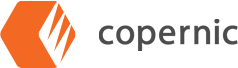Deep Dive into Your Hard Drive: How to Search for Any File
Our developers strive to keep Copernic user-friendly and intuitive. As with all software, some tricks can fall under the radar and the user doesn’t get the most bang for their buck. Let’s start at the beginning. When you first open Copernic, the main dashboard will display. On that page, you will see our Search bar, our Refinement options, and Category Icons:
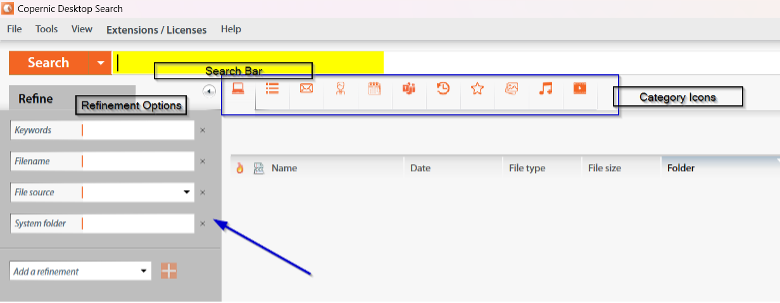
From here, you have a variety of options. Start with the Search bar. Enter a word or phrase that will help you locate the file you are seeking. Once you’ve entered the word or phrase, the system will display the number of documents found, and the Category Icons will further narrow your search into categories:
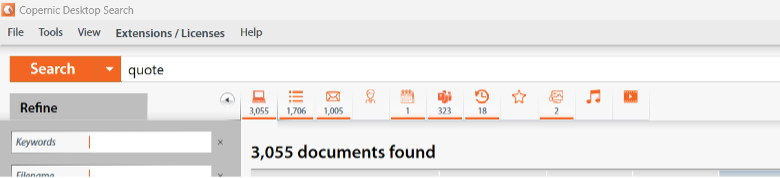
You will see that the system has returned over 3,000 documents. The Category Icons further break those down into specific categories (In this case, the categories used are Files, Emails, Organizer, Teams, History, Pictures). If you know the correct category and a manageable number has been returned, you can stop your search here. However, the refinements are there to help you further. Each Category has its own refinements. In our case today, we will stay on the main dashboard page and search all documents on your hard drive. The system has a few default Refinements available, but you can add a refinement to better suit your needs. Select the Add a refinement dropdown, scroll to find the refinement you would like to add, highlight it, and click on the orange +.
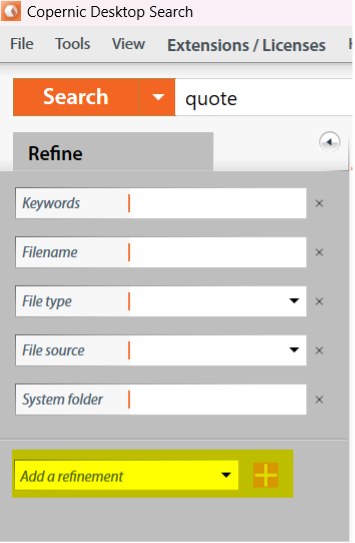
This will help you narrow your search further.
I wanted to find the quotes that we have sent out this month. For refinements, I selected Date, Filename, File type, and File source. I used the drop-down menus and/or field cells to enter the applicable information. Within moments, I was able to narrow our search results from over 3,000 to only 12 documents.
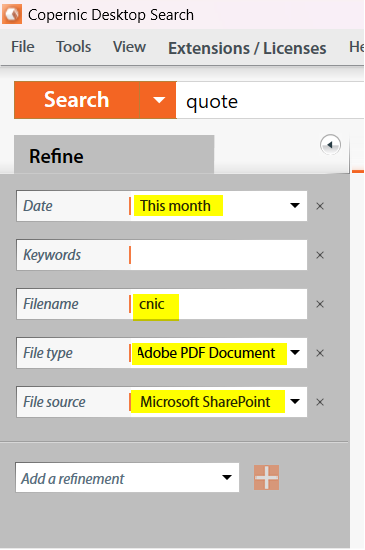
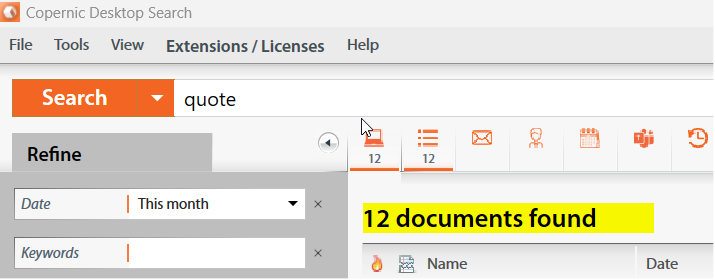
Have questions? Our Support team members are happy to help! They can be reached at support@copernic.com.