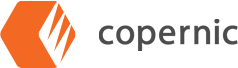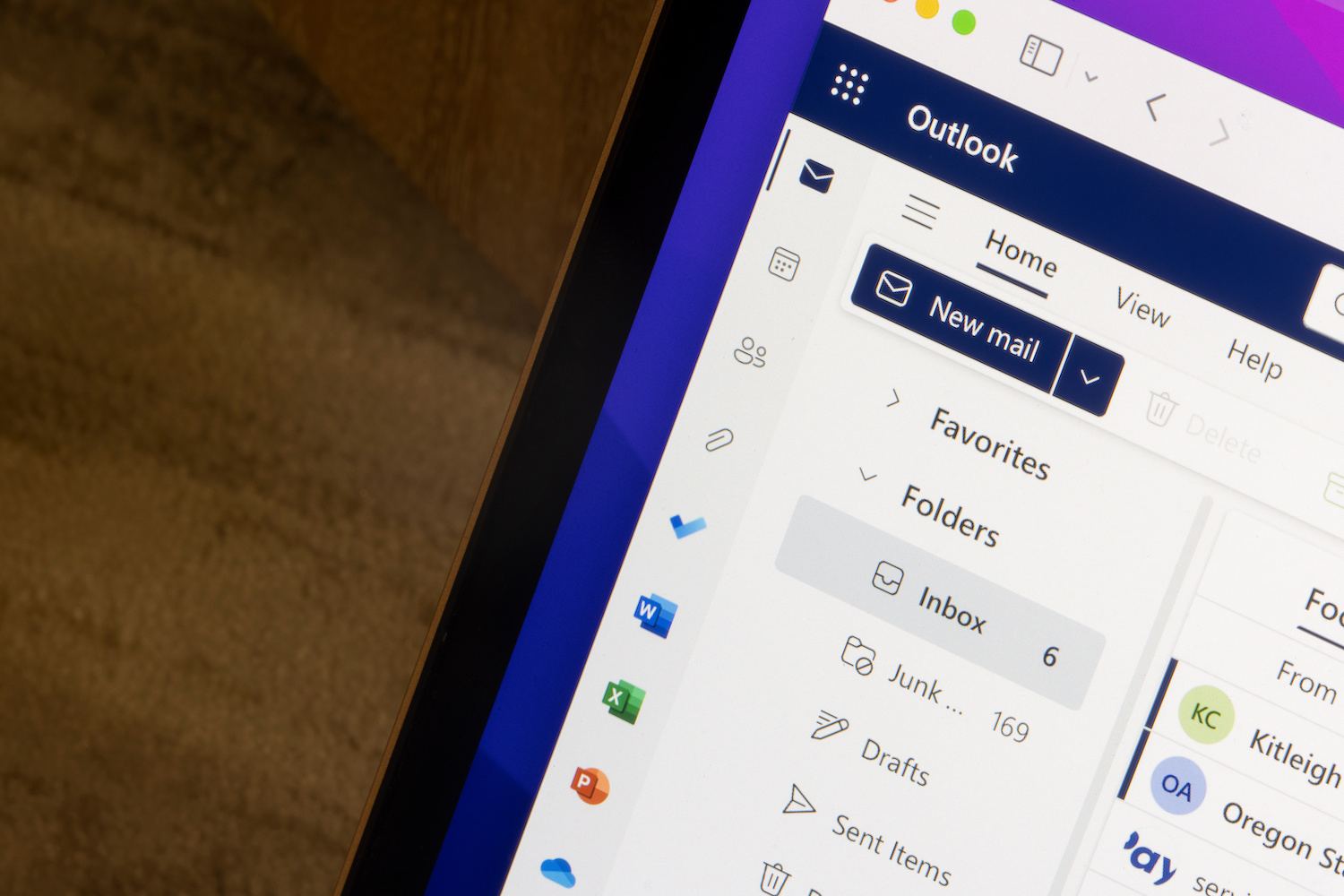My Outlook Search is Not Working. Now What?
Outlook is one of the most used email systems in the working world. This is because it pairs with a Microsoft-based software environment. Millions of professionals rely on Outlook for their work emails – which is why it is so frustrating when you can’t find that one email you need for your next assignment, project, or to answer a specific question.
You’ve tried everything. You’ve tried searching for emails from the sender and using keywords you know are somewhere in the email content. Or maybe the email was just a linked file, and all you have is the date and a vague memory of who sent it to you. If you can’t find an Outlook email, there are two options. You can try to find out why Outlook won’t give you that darn email or you can use Copernic, an integrated search program that can handle email, local storage, and cloud storage with advanced search capabilities. No matter where that email or its key files are hidden you will find it.
Why Outlook Search Isn’t Working
First, let’s take a closer look at the storage structure of Outlook and why your simple keyword search for that critical email isn’t working. Outlook search only has one feature, it can only match keywords to senders, titles, and content, and not always very well. You can’t narrow down your search easily because there are no advanced search features.
What makes matters worse is that there are many different reasons why an Outlook email won’t appear in your search, even when you are using exactly the right keywords.
You’re Searching in Focus Mode
Is your Outlook view in Focus Mode? This mode only shows you emails that the Outlook AI deems ‘Important’. Everything else will be sorted into the “other” tab and won’t be shown in your search unless you remember to tab over. You either have to turn off Focus Mode or perform your search twice to include the email contents of both tabs.
Accidentally Labeled SPAM
Outlook’s AI may have accidentally sent your email to the Junk folder because it was identified as SPAM. It uses certain kinds of pattern matching like all-caps and big graphics to guess which emails are SPAM. But if the email was ad copy that you are working on or just sent from an enthusiastic co-worker (or for no discernable reason at all) it could be languishing in the Junk folder.
Blocked Senders
Your missing email might have been sent by someone on your “Blocked Sender” list. Don’t think anyone is on that list? You could be wrong. Many people who have lost an Outlook email (and all emails from a particular sender) have discovered that some miss-click or AI misfire caused a co-worker to be added to the Blocked Senders list, and their emails were all sent to the Junk folder.
Misconfigured Email Filters and Rules
Maybe your email filters and rules are not set up correctly. Filters can be used to refine your search, but they can also make your intended email invisible if the filters are wrong. Rules automatically move, flag, or respond to emails and may have put your email in the wrong place or given it the wrong flag.
The Search Index was Corrupted
Lastly, sometimes Outlook email inboxes get corrupted. More specifically, the index used to find your emails becomes a corrupted file. This means Outlook has ‘forgotten’ the features of your email, and you won’t find it even if you’re using exactly the right keywords.
How to Find Every Outlook Email with Copernic
When Outlook search can’t find your email, Copernic is the answer. Copernic is an online and offline search program with advanced search features to help you find any email that still exists in your Outlook account. In fact, it can often find your email in seconds.
An Original High-Detail Search Index
Copernic automatically catalogs every email in Outlook, building a unique and detailed search index. That index can be used to identify emails by the sender, date, contents, attachments, flags, folders, and more. More importantly, Copernic allows you to use as broad or as detailed a search as you desire.
Search Exactly the Way You Want To
You can search for emails within a range of dates, from a list of possible senders, and with And/Or/Not/Near operators to help you narrow down your search without excluding possibilities. You can search for emails containing specific file types or a list of file types, for emails that mention a particular project, or even emails received near the same time as other emails. Your work inbox has never been so accessible.
Never Lose an Outlook Email Again
With Copernic Desktop & Cloud Search, your Outlook inbox and every folder of stored emails is at your fingertips. You can find missing, mis-filed, and broken index emails. You can even find emails that contain a single attachment and no subject line. Whatever you can remember about the email you need, Copernic will find it for you.
Any professional who has been frustrated when Outlook search fails to find a critical email can appreciate the value that Copernic brings with every refined email search. Try Copernic for free today and find that Outlook email you were looking for – fast!