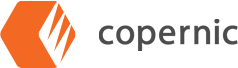5 Ways to Improve File Search Efficiency in Your Office
“Where did I put that file?” If you’re asking yourself this question several times a day, then you need to improve your file search efficiency. Poor file search efficiency doesn’t just waste time looking for lost files, it results in frustration. In extreme cases, a delay in finding a file can even cost you a customer.
Another issue is that many of us store our files in a way that is intuitive for us. However, our employees or coworkers (or even our household members) don’t always think the same way. A file system that works for one person despite being logical and organized to you may not work for another.
Here are five key strategies to improve file search efficiency:
1. Implement a Standardized File Naming System
If your file is named ‘test page 0357’ you are never going to find it. Use a standardized file naming convention that makes logical sense. If you have photos, then they should all be named in the same way.
Use dates, keywords, and categories when naming files. Establish a naming convention early so you don’t have to spend hours going through and renaming files. Make sure to use version numbers if you have different versions of the same file.
Then make a README file that explains the naming convention so anyone coming in can easily find what they need.
For example, let’s say you are storing your blog posts. A bad naming convention would be the title of the post alone. A good one is <date>-<title>-<subject>-<author>-<version number>. For example, this post might be 03312025-5waystoimprovefilesearchefficiency-filemanagement-author-1. This tells me when the post was written, the title, the subject category, who wrote it, and that it’s the first version.
2. Organize Files with a Logical Folder Structure
The more files you have in a folder, the longer it takes to find them, so make sure that you structure and nest folders for easy navigation. You can categorize files by department, project, or date.
For example, the copy of this blog post might be in Marketing (department), Content Marketing (Sub department), Blog (project) and 2025 (year). For some projects you might want to go down to month. But this means that Marketing > Content Marketing > Blog > 2025 contains only the blog posts written and published in 2025, making them easier to find.
The folder hierarchy should be intuitive so that even if somebody doesn’t know where something is, they can find it relatively quickly.
Another good hierarchy might be Client Files > Client Name > Project > Date. It depends on what you are doing and your priorities.
3. Leverage Advanced Search Tools and Software
Windows Search is not perfect. In fact, it has hefty limitations. For example, searching in Windows means you need to know the name of the file or, if you don’t, remember a unique phrase in it. Doing a content search can result in thousands of files showing up. At the same time, it might not catch everything you have stored on different cloud providers.
Consider getting a third-party tool such as Copernic Desktop & Cloud Search. Copernic Search doesn’t collect your data but has an advanced keyword map that helps you find everything. It works offline, but if you’re connected, it does the cloud too. Once it’s indexed, it’s at least as fast as built-in tools, but allows you to build team and department specific indexes, help find all kinds of business information, and more.
4. Utilize Metadata and Tags for Quick Access
Metadata is your friend. Metadata is data about other data, in this case the contents of your files. Metadata includes things like who created a file, when it was created, when it was last modified, and its size.
Correct metadata can help you easily find, for example, all the files created by a specific user across your servers. For example, you might be looking for all the blog posts created by a specific marketer or freelancer. Or you might be a photographer double checking you have all the pictures you took on a specific day.
Some metadata is created automatically with the file. You can also add tags, keywords, and descriptions to files. You can tag files and folders by using file explorer and opening the properties window. Or, you can add keywords to document properties in Word. Descriptions are particularly useful for visual files as they allow you to search for, say, all the pictures you have of dogs quickly and easily.
Copernic uses metadata effectively to let you search on tags and keywords and find your file quickly.
5. Regularly Audit and Declutter Your Files
Tax information from 20 years ago? All the photos you took for a client that they decided not to use? If you let outdated files build up on your desktop or server, you can start to have problems.
A full hard drive slows a system down. A full cloud drive can be harder to locate things on. And outdated files might be sent out or posted instead of current ones.
Do a regular audit to remove any old files that aren’t needed or archive them onto a second drive. Periodic audits are also a way to catch files that didn’t get named properly or have been put in the wrong place.
The first audit or two are likely to be tedious and time consuming, but once you have your files more organized, it will be a lot faster. Routine clean-up sessions maintain efficiency and prevent this task from turning into a mountain.
These five strategies can help you keep your files organized and improve file efficiency in your office. Make sure you implement and use a standard file naming system, set up a logical folder structure, use advanced search tools, tag your files correctly, and do regular decluttering to keep everything clean and tidy.
Implementing these can save time and boost productivity and even improve your mood by reducing frustration. If you want to know more about how Copernic’s advanced search tools can help set up a free trial to see what our advanced search tools can do for your business.